LogosLink User's Manual
·
LogosLink version 2.2.0
Analyst
An analyst is anyone who works with LogosLink to carry out analysis.
Details
You are an analyst when you work with LogosLink.
If other people besides you work with your corpus or models, each of you is a different analyst.
LogosLink keeps track of the analysts that work with each dataset.
LogosLink Desktop recognises you as an analyst through your user name.
You can see your user name on the bottom right corner of the main window when you launch LogosLink Desktop.
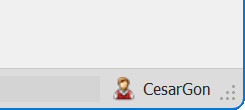 Your user name appears on the bottom right corner of the LogosLink Desktop main window.
Your user name appears on the bottom right corner of the LogosLink Desktop main window.
Changing your user name
You can change your user name via Settings:
- Open LogosLink Desktop.
-
Make sure that no dataset is open.
If you have opened any datasets, close them before continuing.
- Open the backstage.
- Click on Settings.
- Find your user name at the top, under Main, General.
-
Change it as needed.
You can also click the
 button to use your Windows user name.
Using your Windows user name is recommended as it reduces the number of user names you need to memorise.
button to use your Windows user name.
Using your Windows user name is recommended as it reduces the number of user names you need to memorise.
- Click OK to save it.
Analyst details
You can provide some details to LogosLink Desktop so that it knows who you are when you work with datasets.
You typically enter your details the first time that you run LogosLink Desktop, but you can change them at any time later on.
Follow these steps to view or update your analyst details:
- Open LogosLink Desktop.
- Open the backstage.
- Click on Settings.
- Find your analyst details at the top, under Main, Analyst.
-
Change them as needed:
-
Auto-create.
Check this box if you want LogosLink Desktop to add you as an analyst every time you create a new dataset or open a dataset you haven't worked with earlier.
If you leave this unchecked, LogosLink Desktop won't add you as an analyst, and you won't be able to track your time worked properly.
It is strongly recommended that you check this option.
-
Given name.
This is your given or first name.
-
Family name.
This is your family or last name.
-
Email.
This is your email.
- Click OK to save your details.
Being recognised as an analyst
The analyst details that your provide (see previous section) are linked to your user name (see top of page), so that LogosLink Desktop will recognise you as an analyst every time you open a dataset.
When LogosLink Desktop recognises you as an analyst, it will show your full name in the bottom right corner of the window with a  icon.
icon.
 When LogosLink Desktop recognises you as an analyst, it will show your full name on the bottom right corner of the dataset window.
When LogosLink Desktop recognises you as an analyst, it will show your full name on the bottom right corner of the dataset window.
If your analyst name does not appear, and instead only your user name shows with a  icon, this means that LogosLink Desktop could not match your user name to any of the analysts recorded in the current dataset.
To fix this, either update your user name to the right one (see top of page), or add your analyst details to the dataset, as described below.
icon, this means that LogosLink Desktop could not match your user name to any of the analysts recorded in the current dataset.
To fix this, either update your user name to the right one (see top of page), or add your analyst details to the dataset, as described below.
Working with analysts
Usually, you won't need to worry about creating or managing analysts, unless in very specific circumstances.
You can view a list of the analysts that are registered for the current dataset by clicking the Analysts button in the Home ribbon tab.
You will see how much time each analyst has worked on the current dataset, and which one is currently active (that should be you).
You can merge analysts together by using the  button, or delete analysts by clicking the
button, or delete analysts by clicking the  button.
You can also edit an analyst's details by clicking the
button.
You can also edit an analyst's details by clicking the  button, or add a new one through the
button, or add a new one through the  button.
button.
If you are not in the list, and want to add yourself, you can simply click the  button.
button.
See Also
Contents distributed under a Creative Commons Attribution 4.0 International License
·
About
·
Terms of Use
·
Contact Us
·
last updated on 10/09/2025 10:52